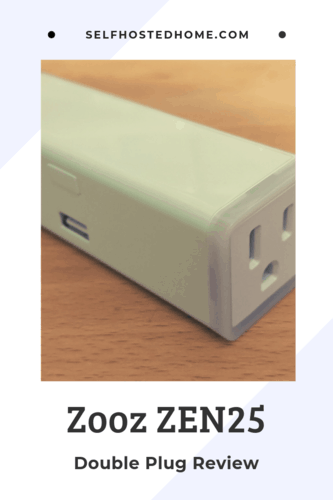Looking for a Z-Wave based power outlet to control a lamp or appliance? Need energy monitoring? Want to strengthen your Z-Wave network in the process with a repeater? This Zooz ZEN25 Double Plug review showcases a new Z-Wave based plug from Zooz that could fit your needs.
The Zooz ZEN25 is available from Amazon and The Smartest House. It’s a Z-Wave Plus plug with two individually controllable outlets and a USB port. The device features energy monitoring and a built-in timer.
Zooz sent me this product for free to review on my blog. All thoughts and opinions are my own. I only recommend products that I enjoy using and would be comfortable using in my personal smart home.
Features
Physical Design
Overall, the ZEN25 is a pretty sleek device. It gives you two power outlets and a USB type-A outlet for charging electronics. The power outlets have an LED ring around them to indicate if the outlet is on or off.
The LEDs are configurable as well, so if you want complete darkness you can turn off the indicator lights to darken your room.
The plug also has a physical button so that you can control the outlet locally. I always like it when smart devices keep a physical button for local control. Oftentimes I don’t have my phone on me and it can be convenient to just press the button. You click the button once to switch on/off the left outlet and double-click to control the right outlet.
Load Handling
One important thing to mention about the ZEN25 is it has restrictions on what sort of devices can be plugged in. The ZEN25 can only support up to 10A in total, between all the outlets. So you’ll need to check the power supplies of any devices you want to plug in.
Zooz includes a table in their documentation listing some common devices to use and avoid.
If you’re looking for something with higher current ratings, check out the ZEN15 which I’ve previously reviewed.
Power Monitoring
The plug comes with power monitoring features for each outlet. The device can report power (in Watts), energy, voltage, and current. Frequency and thresholds should be configurable through your Z-Wave controller.
If you’re not using power monitoring for your application, it’s recommended to turn it off. Any device that is reporting power metrics is adding messages to the Z-Wave network, which causes congestion. This is not specific to the ZEN25, it goes for all Z-Wave devices. In general, it’s best to disable power reporting unless it’s really necessary for your application. Read my Z-Wave tips and tricks article for other ways to improve your Z-Wave performance.
Luckily, the ZEN25 allows you to easily configure this. So disabling power monitoring is just a few clicks if it’s not needed.
If you’re interested in calculating your energy cost over any amount of time, check out my tutorial using Grafana to graph and calculate the cost of energy.
Z-Wave Range Test
A really cool feature on this device that I haven’t seen on other Z-Wave devices is the ability to do a built-in range test. By holding the button on the plug for 7 seconds, you put the device into a Z-Wave range test mode. This changes the color of LEDs on the plug to a certain color indicating your Z-Wave strength. You can see in the picture below mine has turned green to indicate the plug has a good connection with my Z-Wave master node.
It’s also worth noting that because this is a powered Z-Wave device it will act as a Z-Wave repeater to help strengthen your network.
Timer
The ZEN25 also comes with built-in timer functionality. You can use the timer to automatically turn off an outlet once it’s been on a certain amount of time. This could be really useful if you’ve got some appliance that gets hot and you want to make sure it turns off in case you forget. You could also do that using some automation with your Home Automation controller, but this provides a nice built-in functionality in the off-chance your Z-Wave network is down.
Along with the auto-off timer, the ZEN25 comes with an auto-on timer as well. The auto-on timer turns on an outlet after a fixed period of time being off.
Each outlet has independent timers that can be configured through the home automation controller, including Home Assistant.
Home Assistant
I use Home Assistant as the main Home Automation controller in my home. With a little bit of configuration, you can set up your motion sensor to interact with all the other devices Home Assistant controls in your home. For my setup, I’ll just be using the plug to control some floor lamps, so I don’t need any of the power monitoring features.
Custom OpenZWave Config
If you’re not aware, Home Assistant uses the OpenZWave library for controlling Z-Wave devices. Unfortunately, as of Home Assistant 0.95.0 the version of OpenZWave used by Home Assistant does not support the ZEN25.
To use the custom configuration files you can do the following:
- Download the latest development of the OpenZWave project (GitHub Download Link)
- Copy the config directory from the downloaded zip into your Home Assistant configuration directory (make sure you see a file for the Zooz ZEN25)
- Update your Z-Wave configuration in Home Assistant to use a custom OpenZWave configuration directory. You essentially set the
config_pathkey. You can see a snippet from my configuration below.
|
1 2 3 4 5 6 |
--- zwave: usb_path: /dev/zwave autoheal: "False" config_path: /config/openzwave_config |
After you’ve done all that, you can reboot Home Assistant and pair your device. Home Assistant should now recognize the device.
If it didn’t work, you’ll get an unknown device message. Double check the steps above, unpair your device and try a re-pair. This is an example of how it looks if it didn’t work:
Once it’s being found correctly, you can rename the sensor entities using the Home Assistant entity registry or by clicking on each entity and renaming.
Sensor Overload
After adding the device to Home Assistant, you’ll probably get a ton of sensors added to your user interface. These are for tracking the power, energy, voltage, and current for the plugs and USB port.
I’m just going to be using the plug to control some lamps, so I don’t really need the energy monitoring functionality of the device. You can use the device_config_glob attribute in the Z-Wave Home Assistant configuration to ignore the sensors from the Home Assistant UI.
|
1 2 3 4 5 6 7 8 9 10 |
zwave: usb_path: /dev/zwave autoheal: "False" config_path: /config/openzwave_config network_key: !secret zwave_network_key polling_interval: 60000 device_config_glob: "sensor.zooz_zen25_s2_double_plug_with_usb_port_*": ignored: true polling_intensity: 0 |
One last tip. If you’re using the plug to control a lamp or some other light, you can create a Light Switch from the switch entity. This allows you to use the lights services with the light you are trying to control.
|
1 2 3 4 5 6 |
--- # Bedside lamp using a Z-Wave switch platform: switch name: Bedside Lamp entity_id: switch.zooz_zen25_left_outlet |
Summary
The Zooz ZEN25 Double Plug is an excellent smart plug that can be used to control your lighting and appliances. The built-in power management also allows you to track your power consumption or detect if an appliance is running. I’ll be using these in my house for lamps or other devices that make sense to automate via power plug.
If you liked this article, you may be interested in some of my other Z-Wave related articles.
- Convert Your Pull-Chain Ceiling Fan to Z-Wave
- Zooz ZEN22 Z-Wave Dimmer Switch Review
- Home Assistant Z-Wave Tips and Tricks
If you found this review helpful, please consider supporting the blog by joining my mailing list, following the blog on social media or directly through Buy Me a Coffee. Thanks for reading!